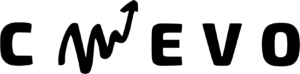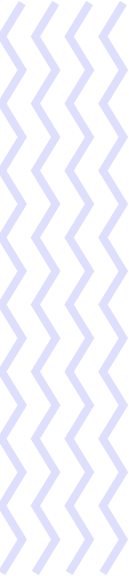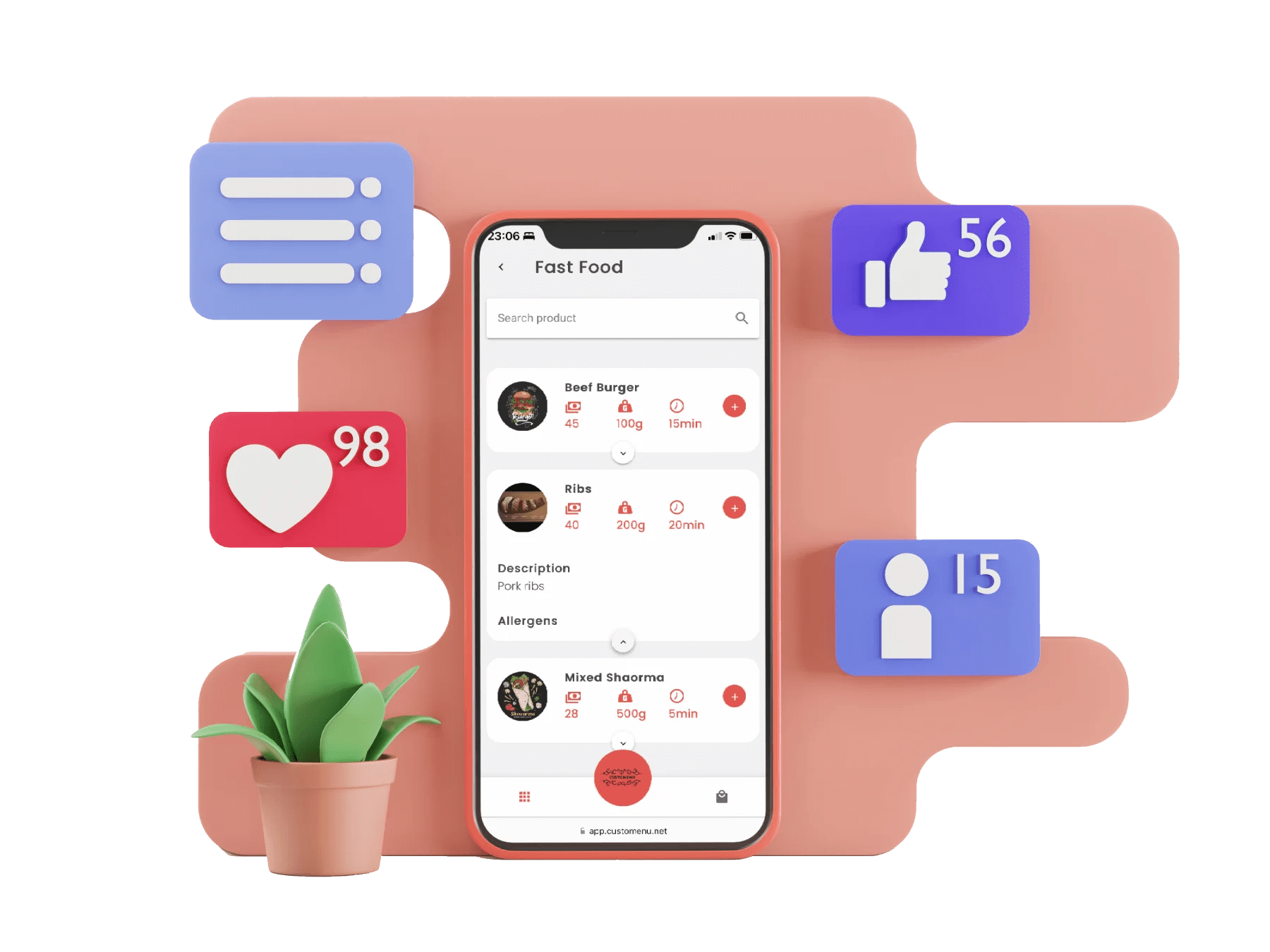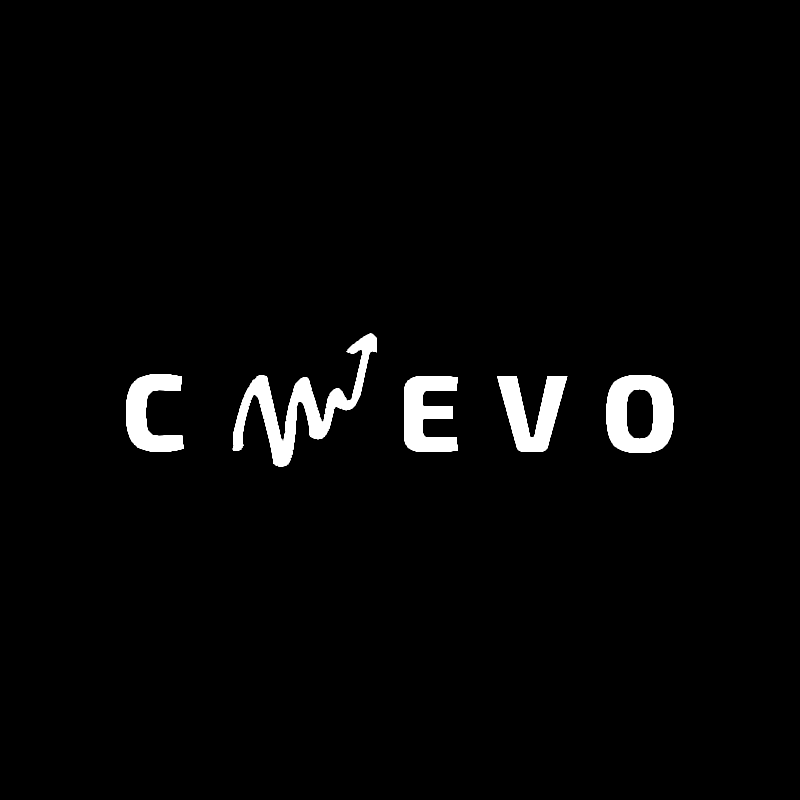Digital menu QR for the restaurant – Good food displayed on a stylish menu. Customenu is a project fully developed by the Cmevo Digital team, as a solution for digitizing the classic paper menu, which we find in most restaurants.
Among the main benefits that the platform provides to restaurants, the following can easily be highlighted:
- Reduce costs: Paper menus become unusable in a few months. Their price is higher than Customenu.
- No Apps Installed: Your customer doesn’t need to install anything on their phone. Customenu opens in the browser.
- Quick Order: Are you losing customers because they don’t get the menu quickly? With a digital menu, the customer finds the QR code on the table.
- Grow the business: The ease of finding the dishes makes the difference between ordering one or more products.
- Real-time changes: You change the characteristics of the dishes, and these changes are immediately visible on the customers’ phones.
- Multilanguage: You can easily translate products into 184 languages at no extra cost.
Customers also enjoy a number of benefits:
- Functionality: Has quick access to essential functions such as product search, menu language change, and shopping lists for those who want to write down what they want to order.
- Design and user experience: A nice look, the correct font shape and size, the size of the buttons, and their positions make the difference between a small or large order. Customers are not willing to waste time navigating through a menu that is difficult to understand.
- Product description: They have quick access to information such as price, weight, and preparation time. I can read the description and the list of allergens, but most importantly, I can see images of the products, which are worth 1000 words.
Designing the digital menu for restaurants
Once the project specifications were finalized, based on them I started drawing a concept. And the easiest way to create this concept was by creating the design for the online platform. The design was created using the Adobe XD utility and was refined based on feedback received from the client.
Digital menu software development
We developed the software platform for freelancers, with a team consisting of one senior software engineer, with a solid background in the development of platforms for digitalization and automation of internal processes within a company, and a graphic designer who specialized in designing web applications.
The technologies used for the development of the software platform
The development stack of the platform was chosen after analysis, and the result led to the choice of a client-server architecture, implemented in NodeJS for the backend and VueJS 3 for the front end.
The development of the server application was done using NodeJS, with the ExpressJS framework. The connection to the relational database, PostgreSQL, is made using the Sequelize ORM.
For the development of the client application, we opted for VueJS 3, being the last stable version, with the Vuetify framework that allowed us to reuse some predefined components. For the system architecture and orchestration part, we opted for Docker, the HTTP server run by Nginx, through which we were also allowed DNS configurations. Web hosting services and S3 Cloud Storage are provided by Linode.
To make payments, we integrated a payment processor, Stripe Payments. The payment system is a safe one, the card data being kept safe by the accredited partner, Stripe, and the Customenu platform not having access to the bank data of the users.
The proposed software solution for the platform
Customenu is a digital menu software solution for restaurants that aims to simplify the process of ordering on location. Customers usually have to wait a long time until the order is taken by the waiter. Customenu reduces this time, by the presence of the menu from the first second the customer sits down at the table.
Website presenting the digital menu for restaurants
For the design of the presentation website of the digital menu for restaurants, I chose a simple color palette, in which the color purple predominates. The site is available in English and Romanian.
The first section introduces the product and the solution it provides. The restaurant manager has the ability to quickly navigate prices or view a demo.
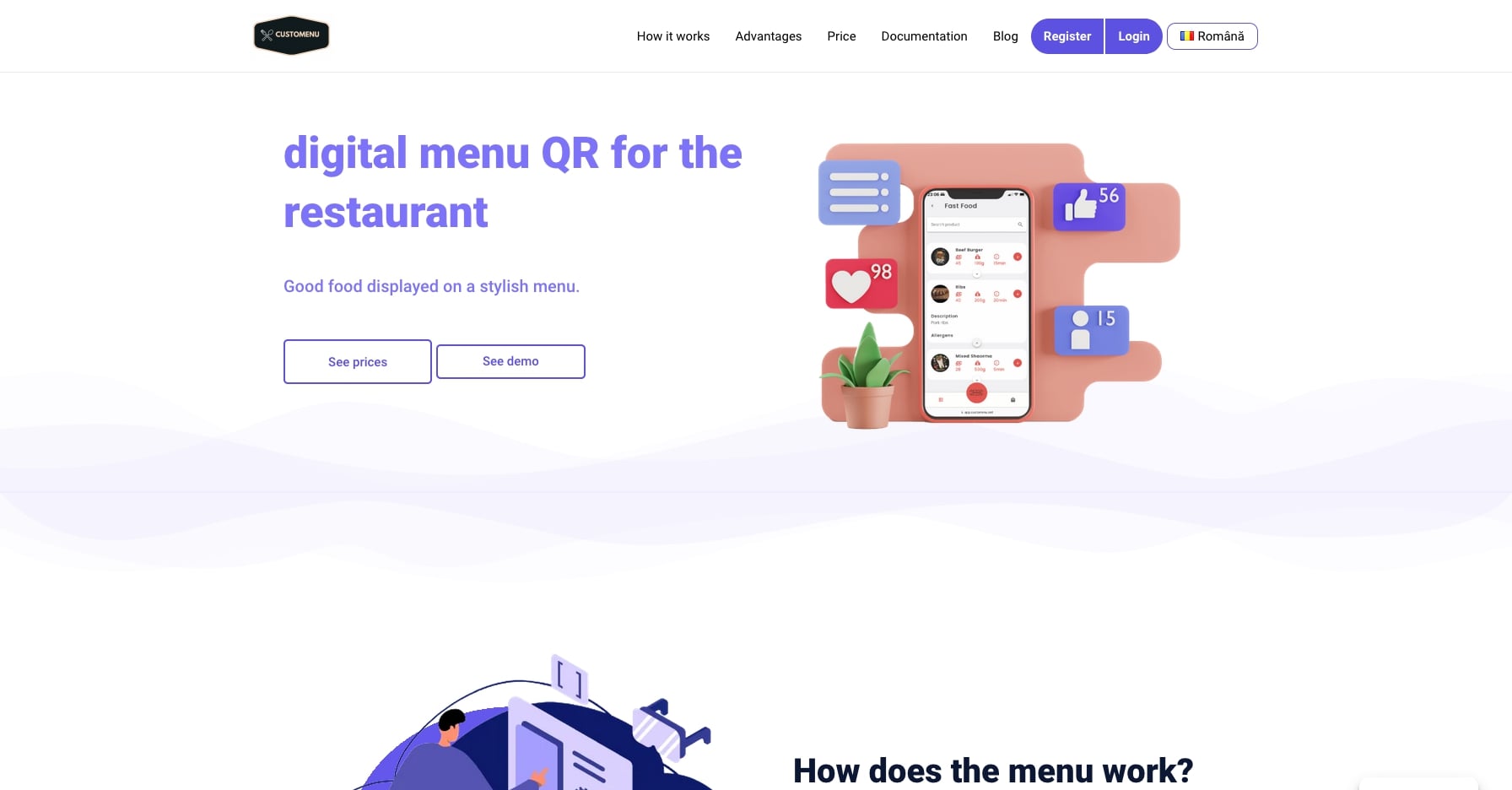
In the next screen, the restaurant manager discovers how the digital menu works and the steps his customer has to take to load the menu.
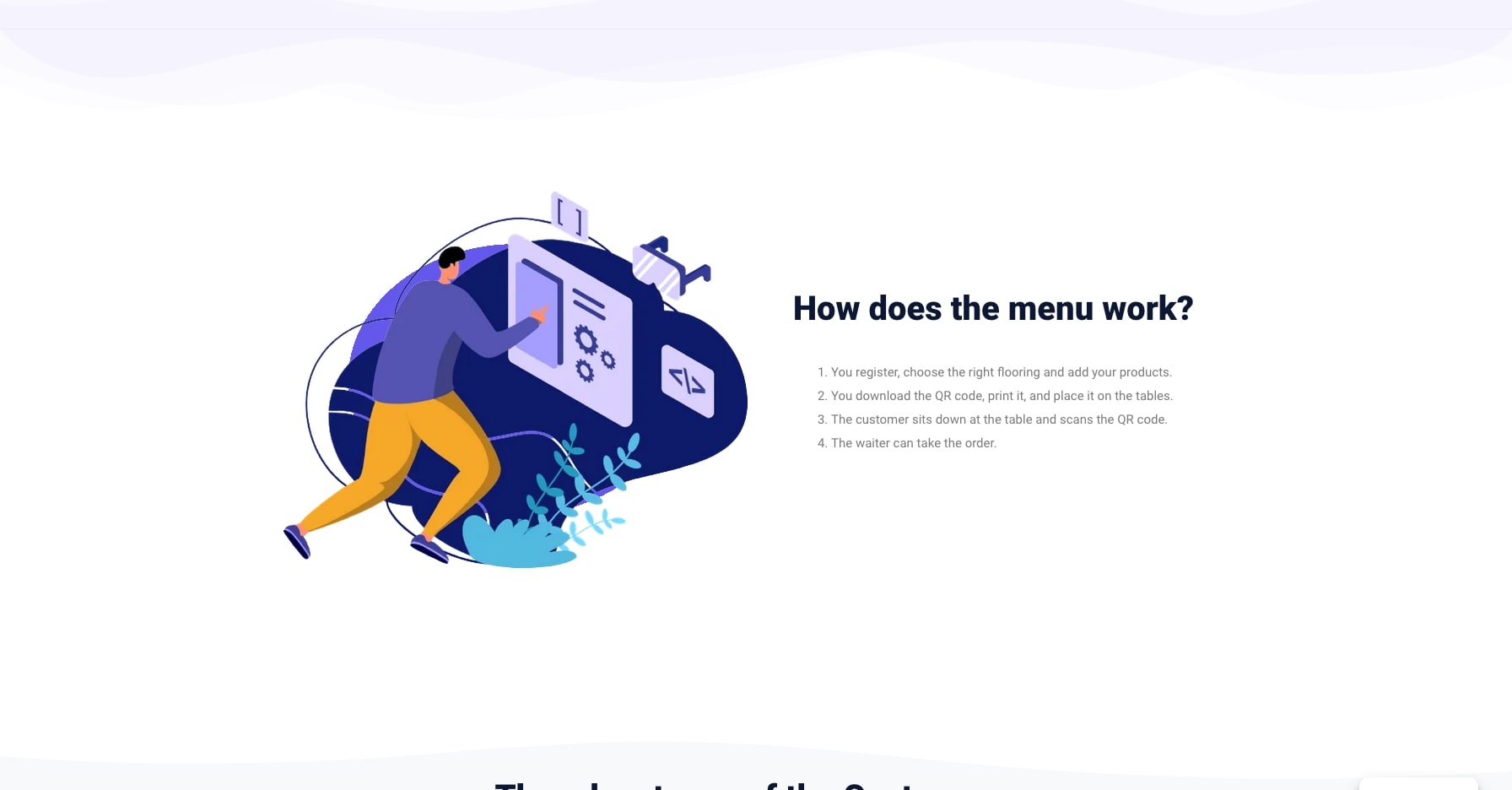
To understand what are the benefits of operating a digital menu for restaurants, we chose to display the most important advantages.
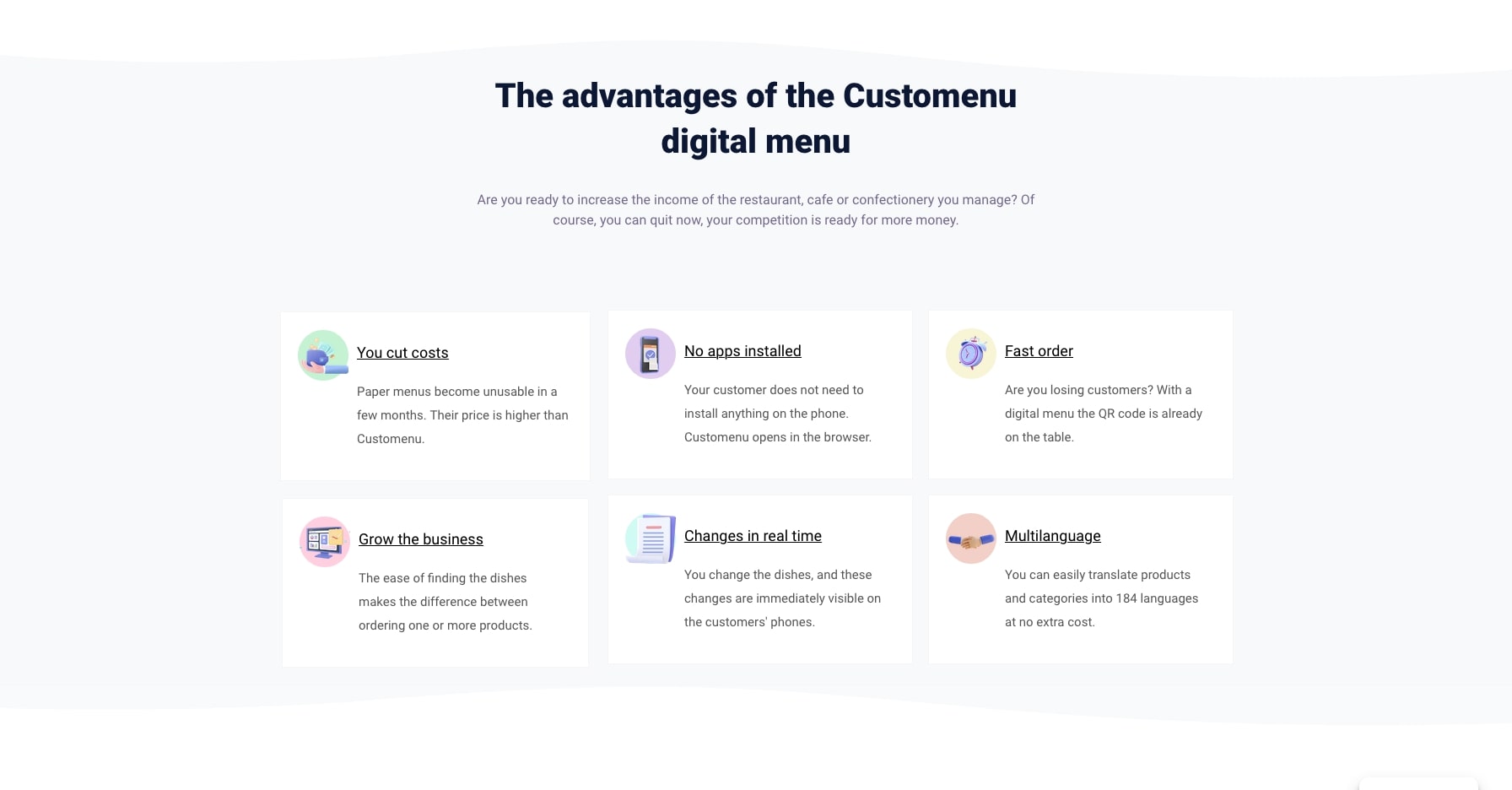
The complete list of price packages is displayed immediately after the benefits that the restaurant has by using a digital menu.
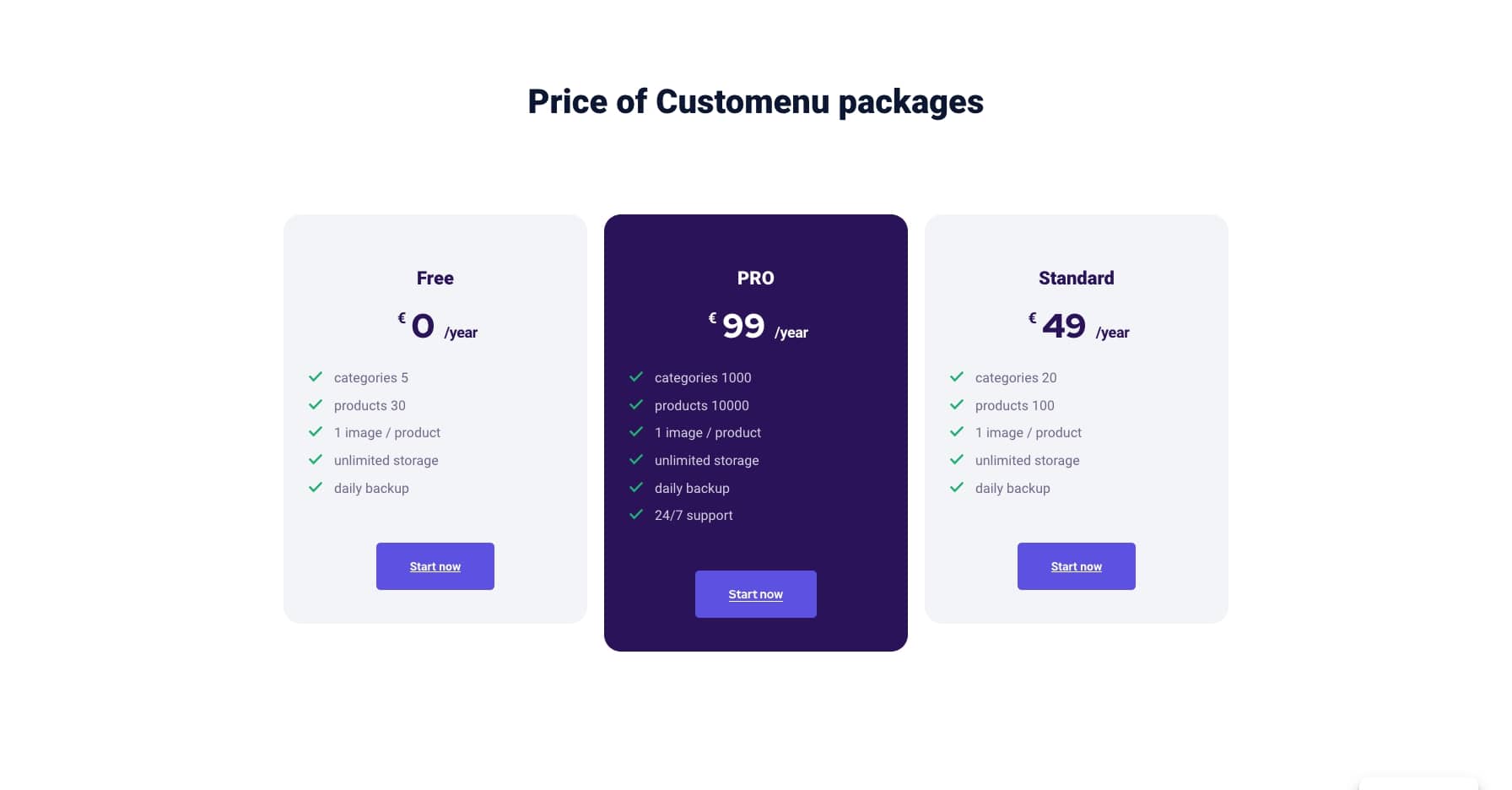
Customer benefits are also a key element of the digital menu for restaurants.
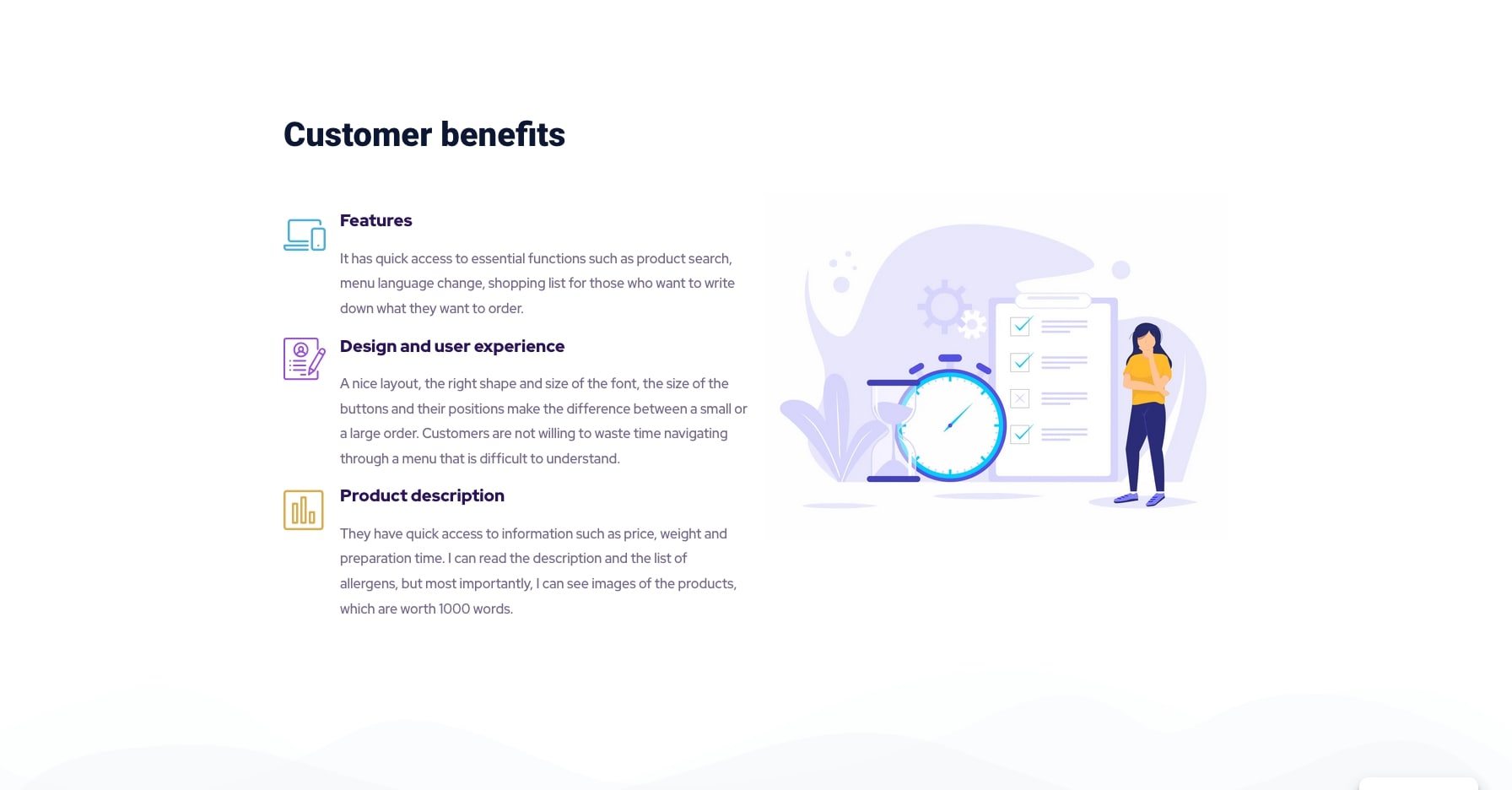
In order to provide a complete experience, we have given everyone the opportunity to scan a demo qr code to understand the whole process of displaying the digital menu for restaurants.
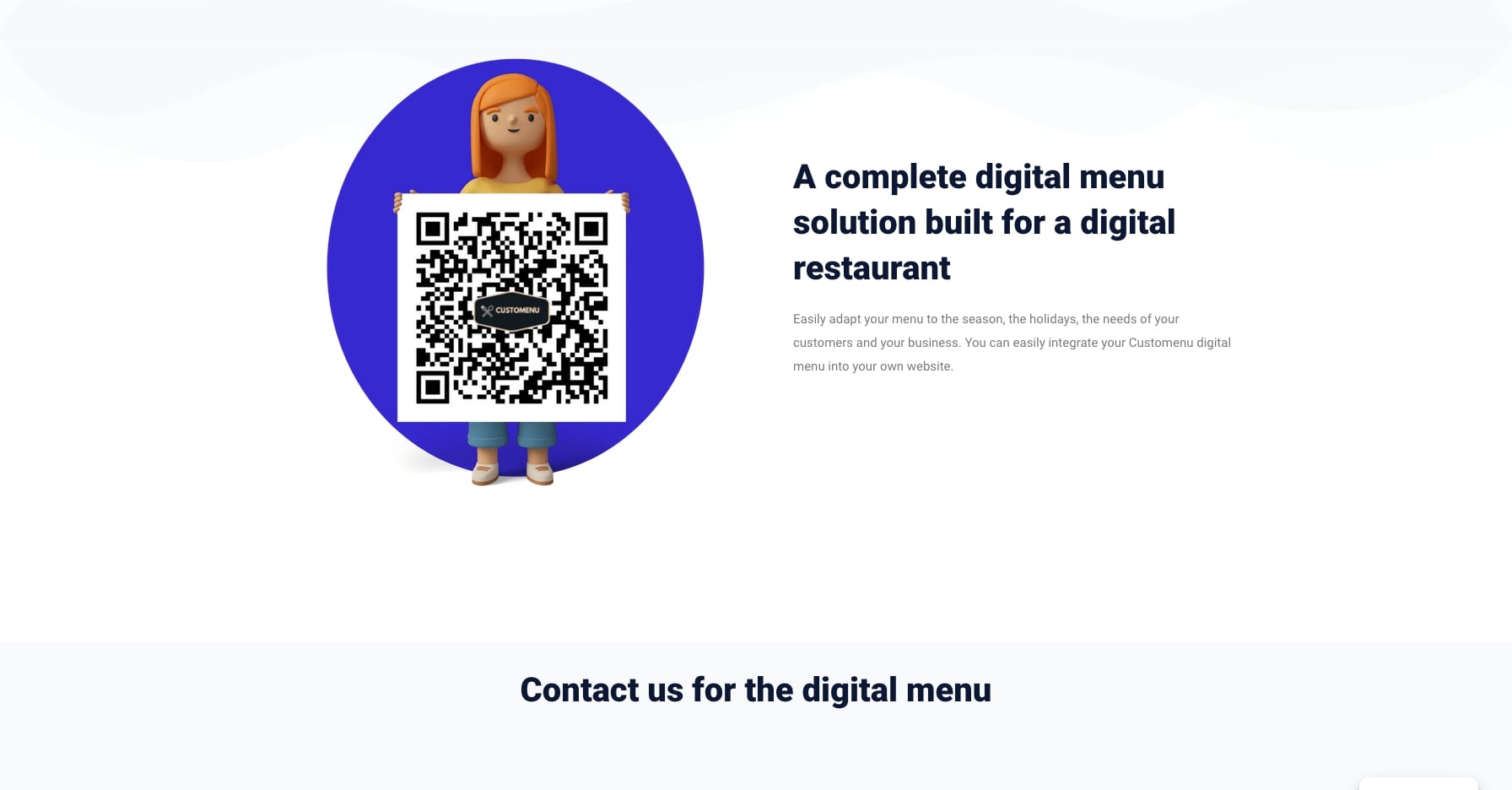
To be close to customers, they have the opportunity to get in touch with the Customenu team, through a contact form displayed at the bottom of the page.
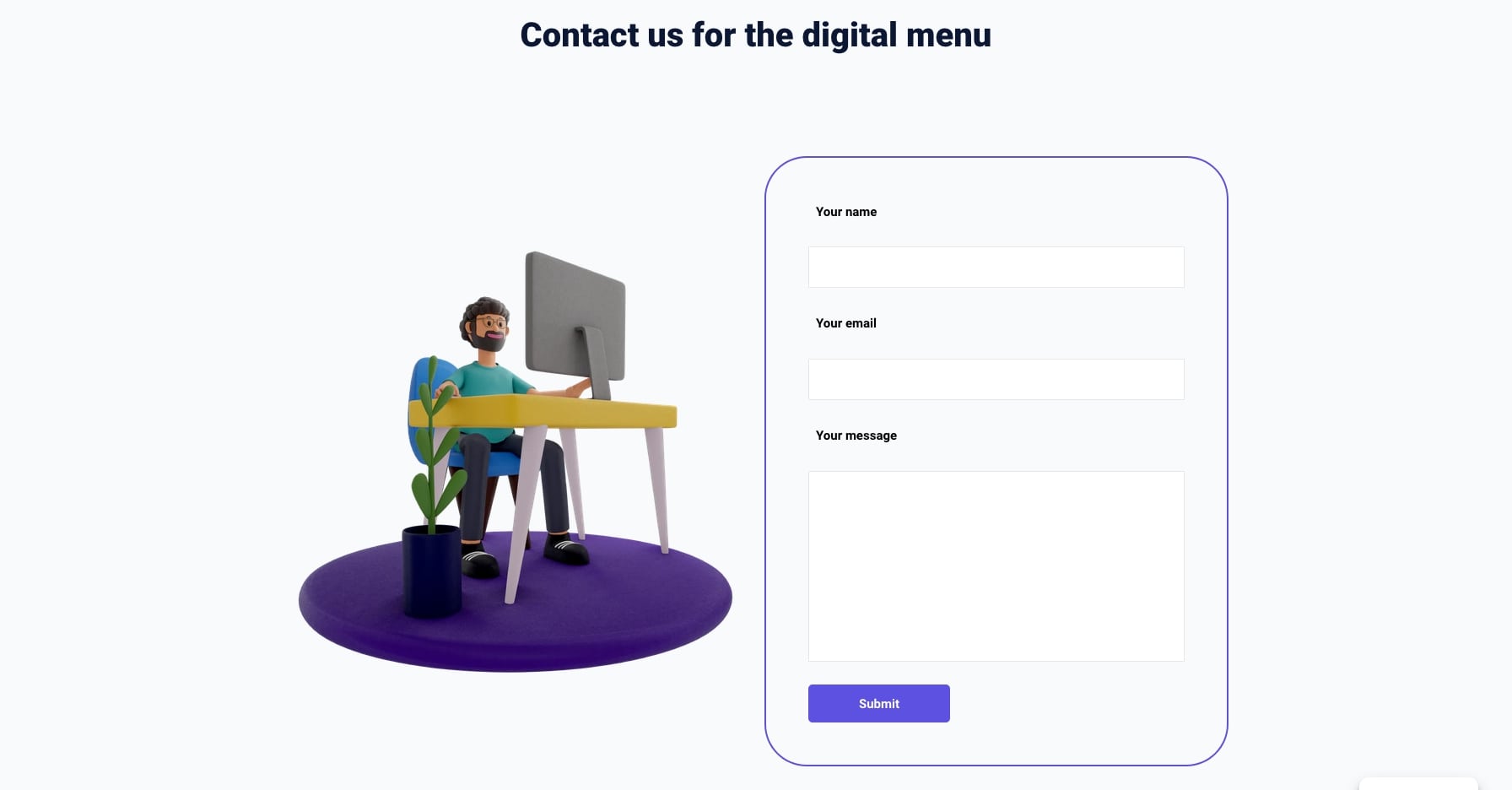
Web app of digital menu for restaurants
The digital menu benefits from an innovative design, oriented towards an experience dedicated to the users of a restaurant. The product categories are accessible from the first screen.
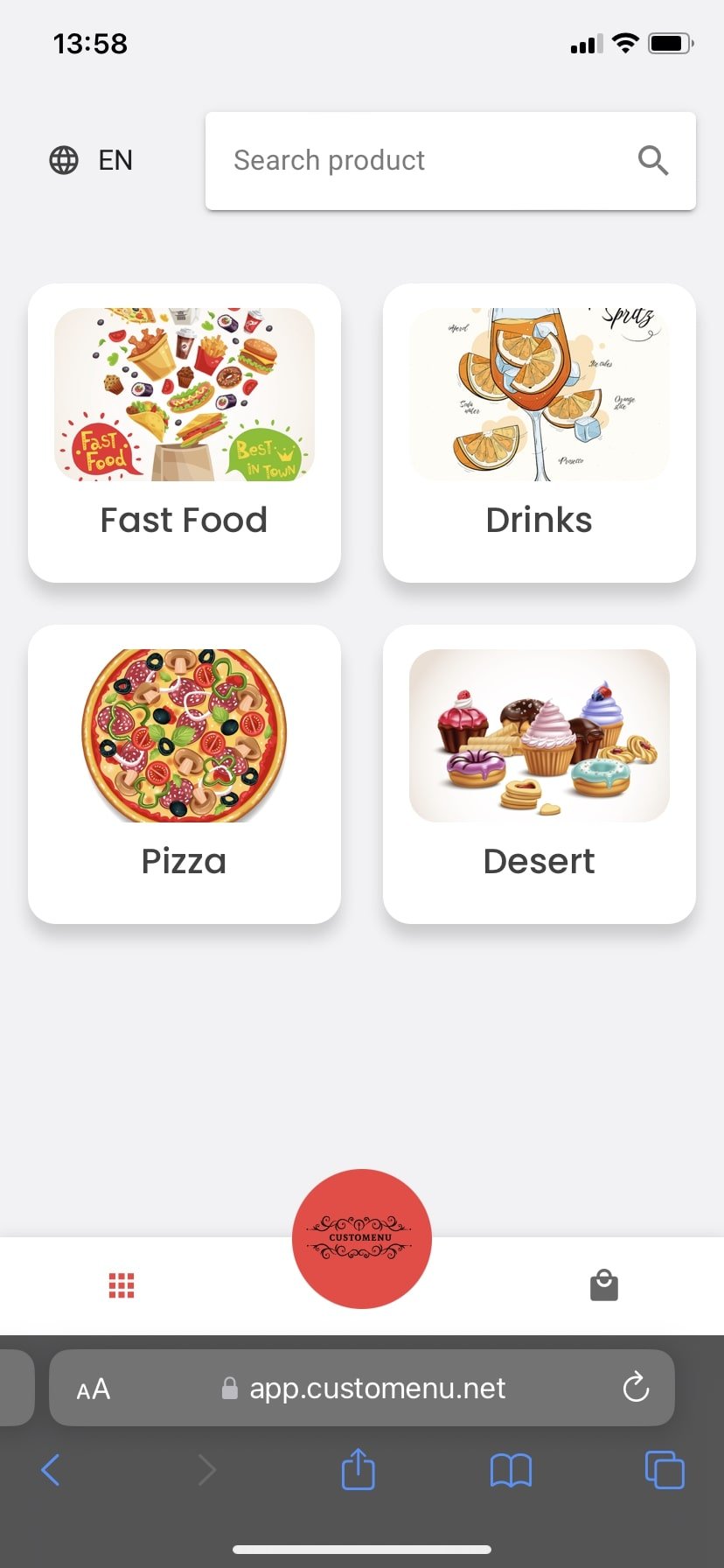
To facilitate access to information in as many languages as possible, the digital menu automatically takes over the language of the browser and displays the information in the selected language. But the user can choose to change the preferences.
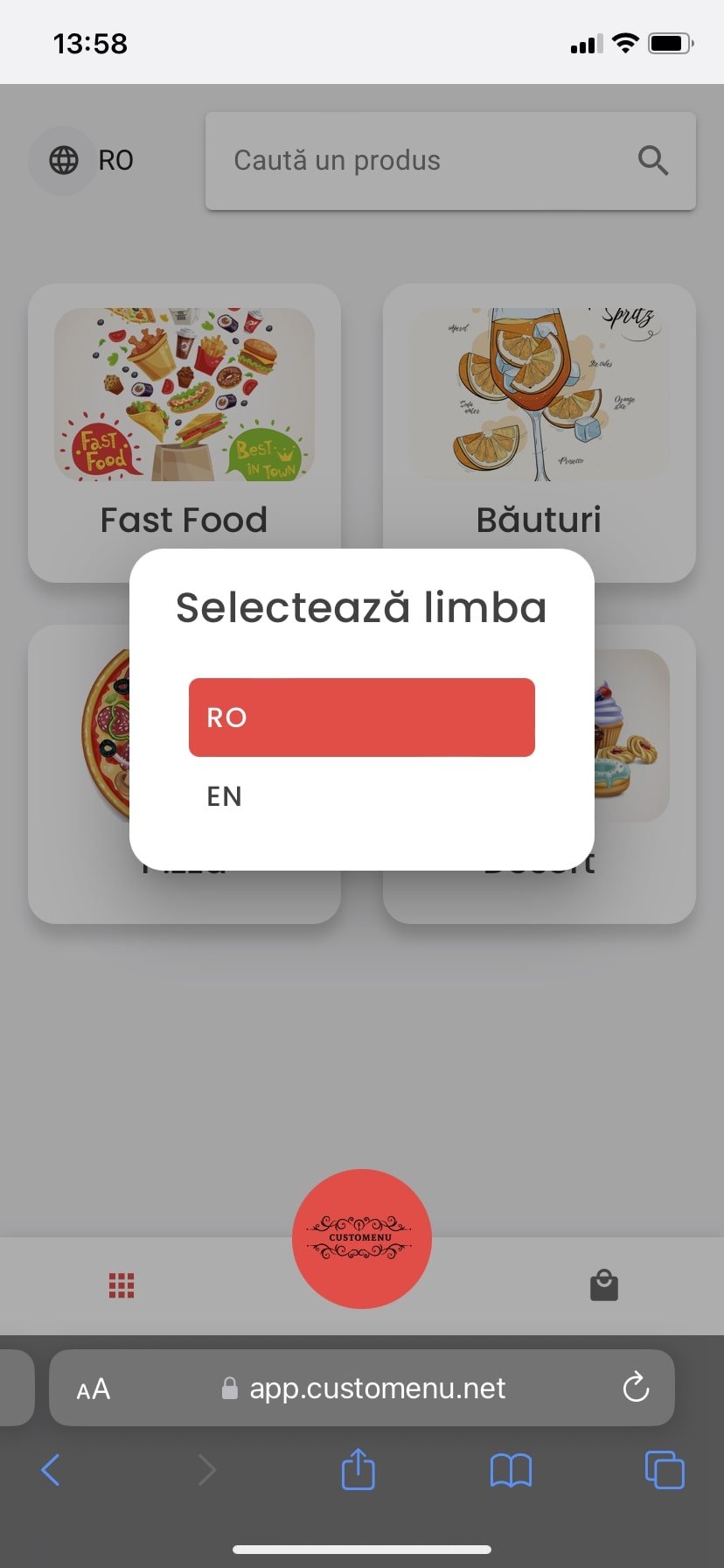
The restaurant can upload a short description, contact details and social media accounts.
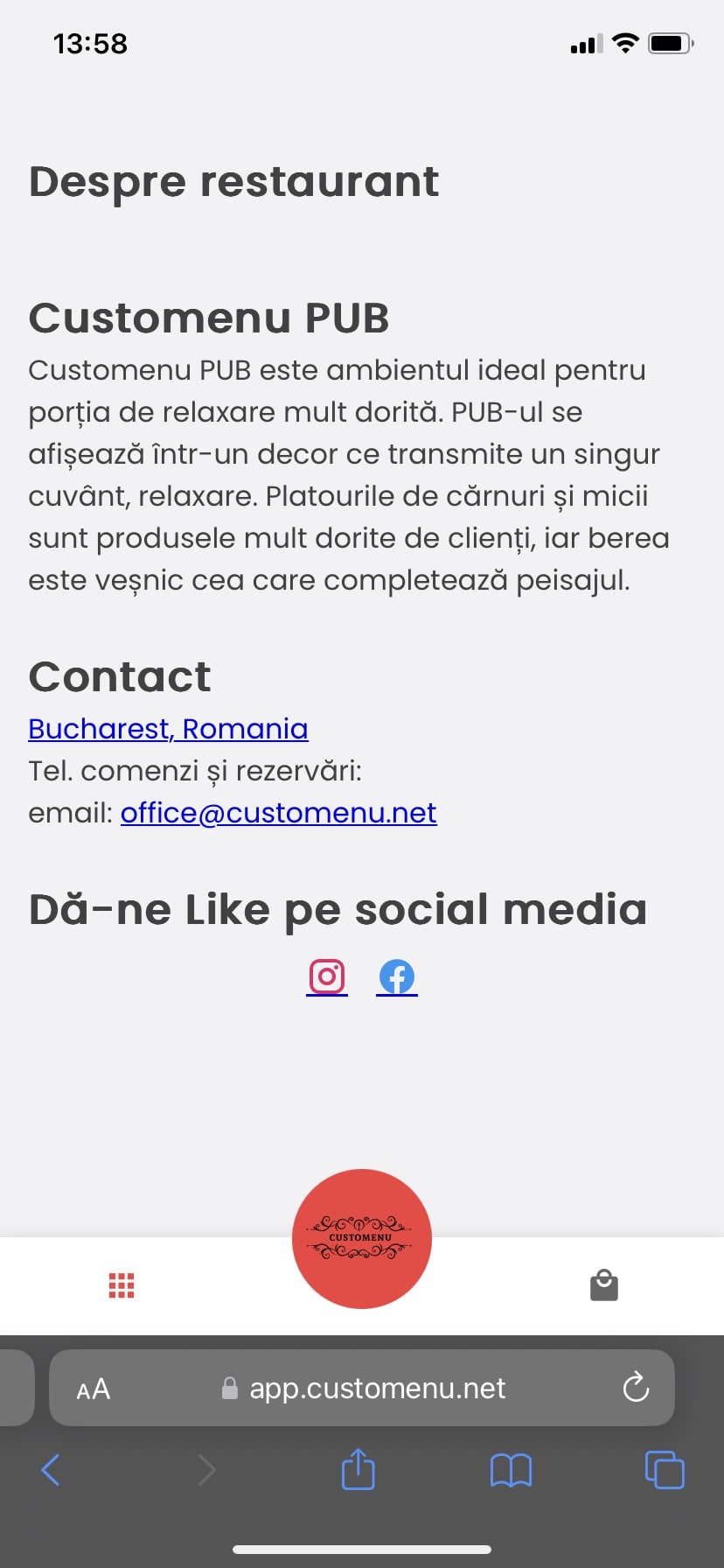
After the user has clicked on a category, a list of all available products is displayed. They can view product details, add to cart or search for a product.
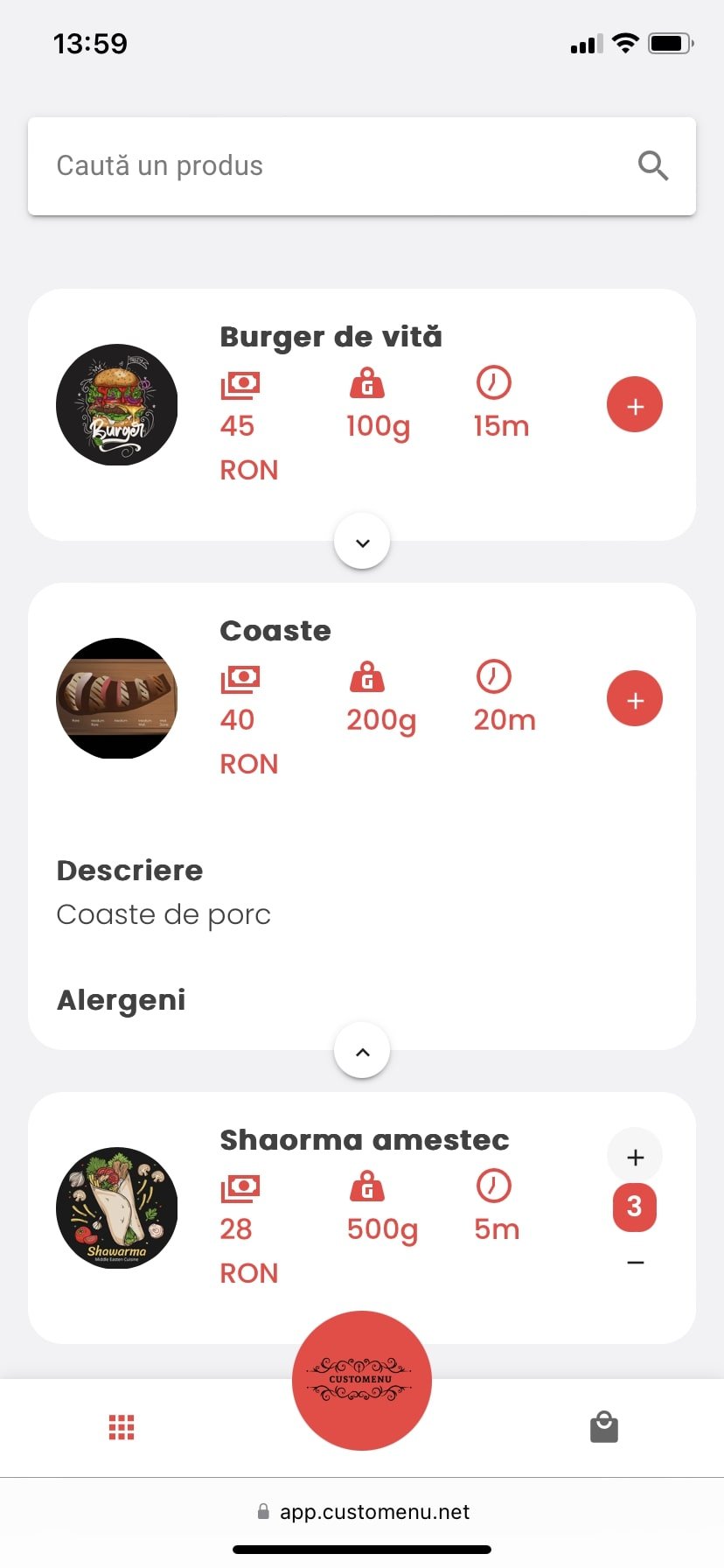
To search for a product, it is enough to enter the text in the search field.
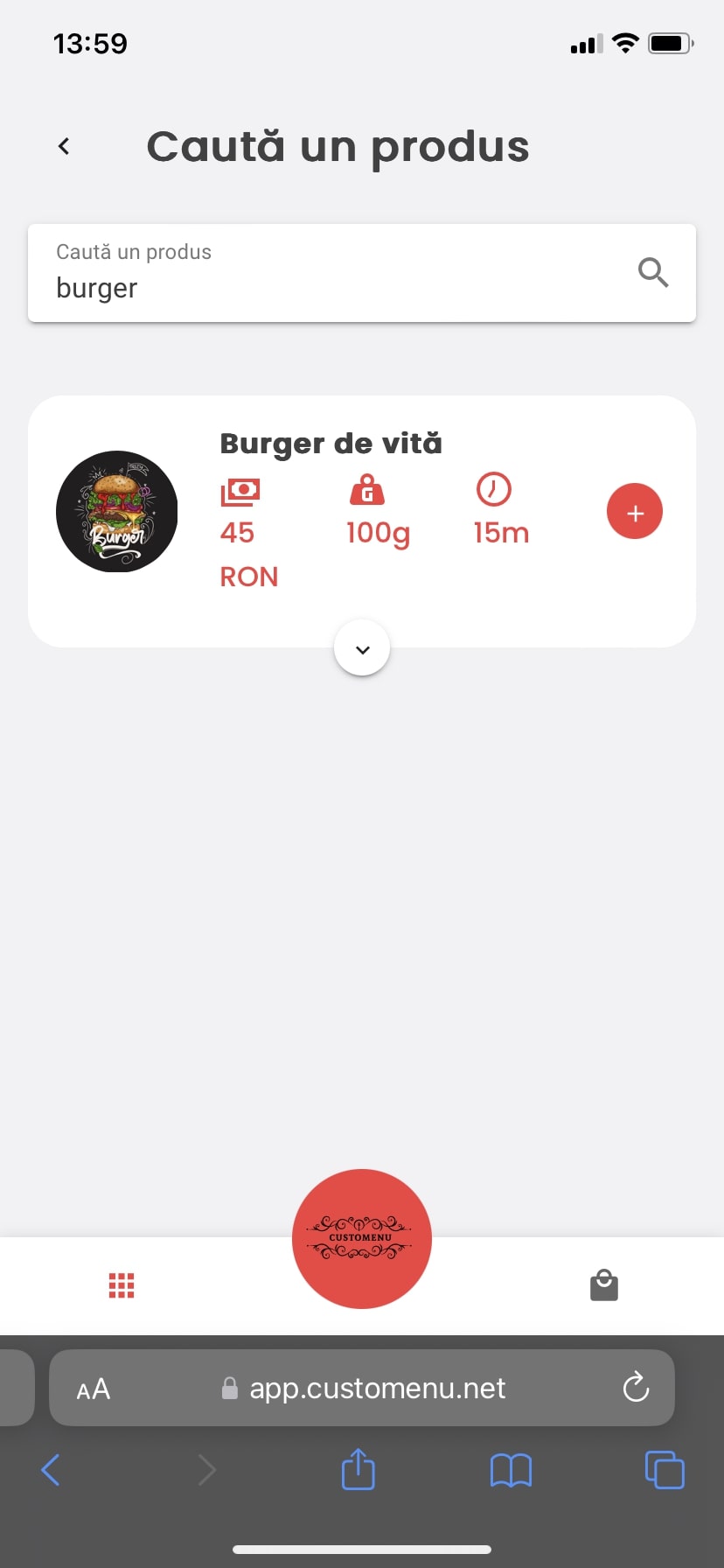
The purpose of the shopping cart is to help the customer take notes on the products he will order.
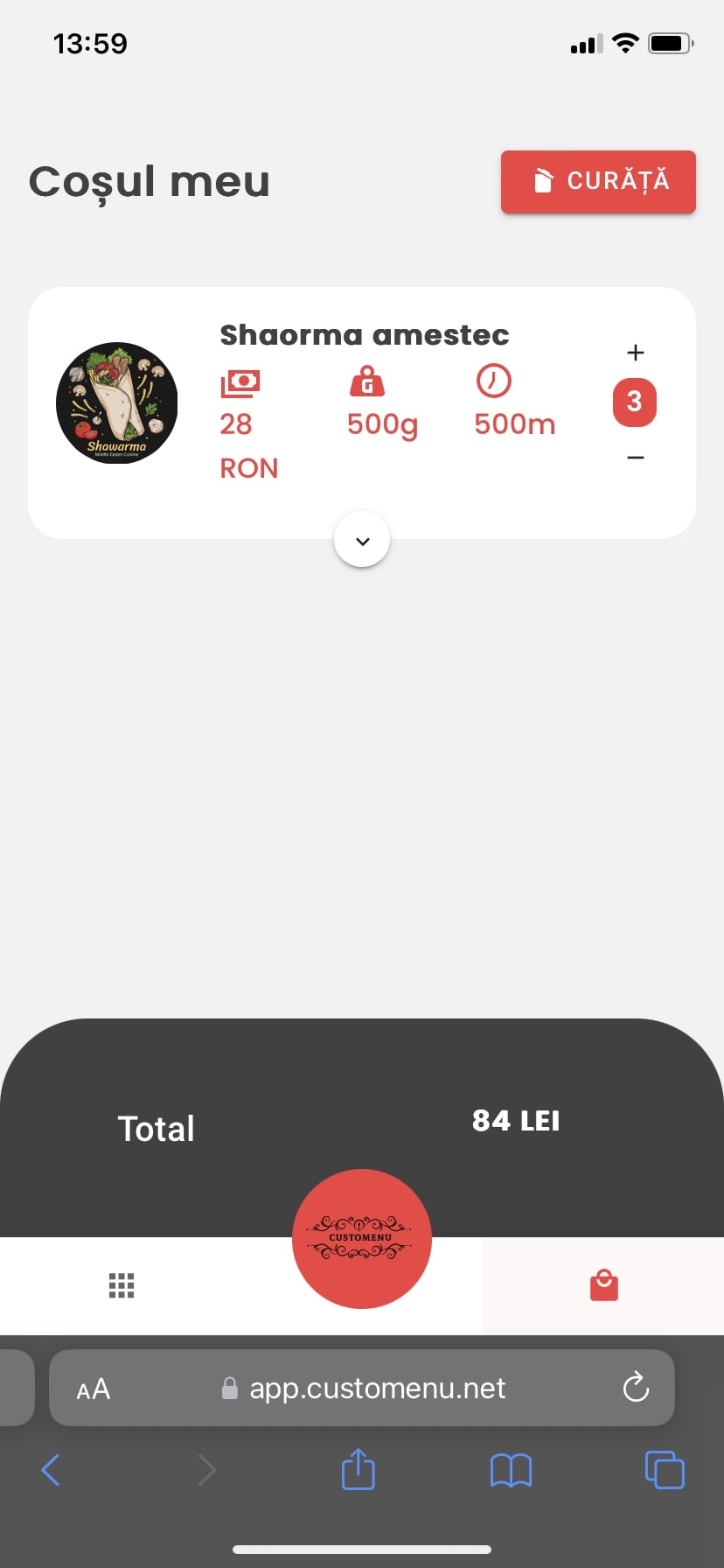
Web application for menu management
- Login account
- Register account
- Dashboard
- Categories
- Products
- Tables
- Edit restaurant details
- Edit admin account
- Subscription
Login account

Register account
Create a new account by accessing https://admin.customenu.net/register, and fill in the details in 3 steps.
Step 1: account details
Fill in the email and password used as the primary account to manage the digital menu in the Customenu platform. After that, please press the Continue button.

Step 2: restaurant information
In the second step of creating the account, please fill in the content below:

Custom URL: this is the custom URL that accesses your digital menu. As you can see in the preview below, the pattern is https://app.customenu.net /YOUR-NAME. Usually, you can fill in this field with the name of your restaurant. For example, if the name of your restaurant is Delta Restaurant, fill in delta-restaurant.
Currency: the currency name that will be displayed in the menu, for your customers. You can place here either the full name or the symbol.
Email: the email you want to be shown as the contact email. Usually, this email is used by customers to contact you or to create reservations. Can be the same as the one chosen in the previous step. This field is optional.
Phone: the contact phone number of the restaurant. This field is optional.
Address: the address of the restaurant. This field is optional.
Instagram profile: the URL with the Instagram profile of the restaurant. This field is optional.
Facebook profile: the URL with the Facebook profile of the restaurant. This field is optional.
Youtube profile: the URL with the Youtube profile of the restaurant. This field is optional.
Languages: click on the dropdown and select all languages that you need for your digital menu. Each language selected here will have a correspondent for categories and products. For example, if you choose here both English and Romanian languages, when you create a new category you need to fill in the English name and Romanian name for that category. The same for products, you need to fill all the translated fields: name, description, and allergens for all languages selected.

For each language block you’ll have to fill in the name and description:
Name: the name of restaurant.
Description: details about the restaurant.
Step 3: billing info
The billing info of your restaurant represents the legal billing details:

The company name: The legal name of your company, as is emitted by the fiscal institution.
Company Tax ID / CUI: The unique id of the company registered by the fiscal institution.
Billing Address: The address of your company.
The fiscal country residence of the company: Select the country where the company is registered.
In the end press the blue button, Register. If everything is ok and all the fields are completed, you’ll be redirected to the login page and a successful green message is shown below.

Dashboard
This is the first screen of the app which welcome the admins.

Categories Screen
The categories screen shows all the categories of your digital menu.
As you can see in the picture below, there’s a table containing all the categories. Each category can be edited by pressing the pen icon, and by deleted pressing the recycle bin button from the right side of each name.

Create new Category
On the screen above pressing the blue PLUS button, will open a new page where you can create a new category. As shown in the picture below, you can choose an image (optional) and the name for each language you selected in the configuration of the restaurant.

Edit Category
Pressing the edit button, you’ll be redirected to the correspondent page and change the details of the category.
Delete Category
Pressing the delete button will popups up a question asking if you’re sure about deleting this category, by pressing ok will confirm the deletion. By pressing Close, will cancel the operation and the category is not deleted.

Products
All the products shown in the menu will be available on this screen. In the list below is displayed the name of the product, in the right side is shown the pen button for edit and recycle bin button for delete.

Create product
Click on the blue PLUS button will redirect to a new page where to create a new product as in the image below.

Select Category: In order to select a category you need to create some before, See how to create a category. Click on the category the product is part of, as in the screen below.

Weight: The weight of the product. Fill the value in grams.
Price: The price of product.
Cooking Time: The cooking time of the product in minutes.
Image File: Select an image for the product.
For each language of your menu, See Edit Restaurant, you’ll have to fill in the following:
Name: The name of the product.
Description: Fill in the ingredients and other details of the product.
Allergens: fill in a list with the allergens if exists. The field is optional.
Edit product
On the right side, press clicks on the pen button to edit the product, which will open a new page similar to the previous one, where you can edit the product details.
Delete product
Click on the recycle been button, from the right side of the product name and delete the product. A popup will be shown to ask if you’re sure or not to delete the product.
Search product
If you need a specific product to be edited or deleted, instead of looking through all the products in the list, you can use the search field, from the top of the page. Just insert letter by letter and the search results are displayed in real-time. When you find the product, just finish the operation you’re looking for.

Tables
Tables stores the QR code for each table of your restaurant. You can create QR Codes for each table or use only the default one created.
The reason this feature is implemented is a new feature that we are working on preparing statistics per table, in this way if you have individual QR Codes for each table we can provide individual statistics for each table.

Download the QR Code of the table
In order to download a QR Code press the download button from the right side of the table name. A png image will be downloaded to your computer.
Create table
Click on the blue PLUS button on the screen above and a new screen will open, fill in the name of the table and press Submit. For example, you can name the table by order, like 1, 2, … or Table 1, Table 2, etc…

Delete table
Click on the recycle bin button to delete a table. A new popup will be shown to ask again if you’re sure or not, press Ok to delete the table or cancel if you want to give up.
Edit restaurant details
At any moment, after you created your account you can edit the fields completed in the Registration process. After all the changes press Submit.

Edit admin account
You can change the admin email and password from the Administration menu. Change the email or the new password and press submit.

Subscriptions

Create subscription
In order to activate a subscription, choose one from the Subscription Plans list, and click on Buy Subscription. For the Free Subscription, the plan is activated immediately. But for the Standard and PRO plan, you’ll be redirected to a new page where to fill in the card details. Once the payment is made you’ll be able to download the invoice.

Cancel subscription
When you want to cancel a subscription, just press the Cancel Subscription button. The subscription will be closed at the end of the period and your menu will not be available for clients after that date.
Download Invoice
For the successful payments shown in the payments list on the subscription screen, you can see a Download button on the right side of the table. Press click on the button and the PDF invoice will be downloaded to your computer.
Launch your own software platform with us.
We had the pleasure of being the partners of some successful companies, which developed their businesses and enjoyed the advantages of digitalization.